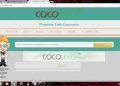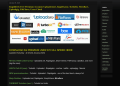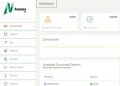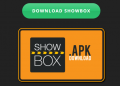Even though clearing a Mac’s scratch disk isn’t a frequent thing, everyone using Photoshop must be familiar with the process in case it becomes necessary. Resource-intensive applications like Photoshop often display this error message, which may be quite confusing. In this post, you will learn how to clear the Photoshop cache from your Mac’s scratch disk:
Table of Contents
The Process of Clearing a Scratch Disk
The best way to go about things is to always keep an eye on your RAM. However, here are some more ways and tips for clearing your Mac’s scratch disk:
1. Make some disk space available.
You’ve landed on this post because your Photoshop scratch disk is full, but the real issue is that your Mac has too much data. How frequently do you put things away and then forget about them? Go to Mac’s storage options and see exactly which files are inflating your system. Then erase the unnecessary data, and it’s done.
2. Delete your Photoshop cache.
Sometimes, deleting certain temporary files is all that is required to resolve disk issues in Photoshop. If you want to get rid of these temporary files, look for the “.tmp” extension in your file browser. All files that start with “pst” can be safely removed from your Photoshop library.
3. Defragment the hard drive once the scratch disk space has been depleted.
Defragmenting a Mac is unnecessary, and it may even cause damage to a new Mac. The best thing to do is to regularly create file backups. Use a reliable backup tool to keep your backups safe, sync them between PCs and other connected devices, and automate the process.
4. To free up RAM, delete terminal sessions.
In rare cases, clearing up purgeable space in Photoshop won’t solve the problem when it freezes. If you’re having trouble with resource-intensive apps like Photoshop, you may want to free up some memory.
5. Reset Photoshop.
If the above troubleshooting steps don’t resolve the “scratch disk is full” error, reverting Photoshop to its original settings could be the next best option. You should know that it will also return your preferences for colors and other options to their factory settings.
6. Increase the storage capacity of your device.
If you are using an older Mac, you can try adding more storage space to your disk. Older Macs, from 2012 and older, had HDDs that were upgradeable to SDDs. An SSD is often used in newer Macs, and it’s really difficult to swap out. All Macs released in 2016 and later have non-upgradeable internal drives, so you will need to either make up with what you have or use an extra scratch disk if you want to increase your Mac’s storage capacity.
Summing Up
The adaptability of Adobe Photoshop can be both a boon and a hindrance. It has almost limitless photo-editing features, but requires a significant time investment for even modest results. If you’re a heavy Photoshop user, clearing your Mac’s scratch disk space is probably something you’ll need to do eventually, even if it’s not something you do on a regular basis.